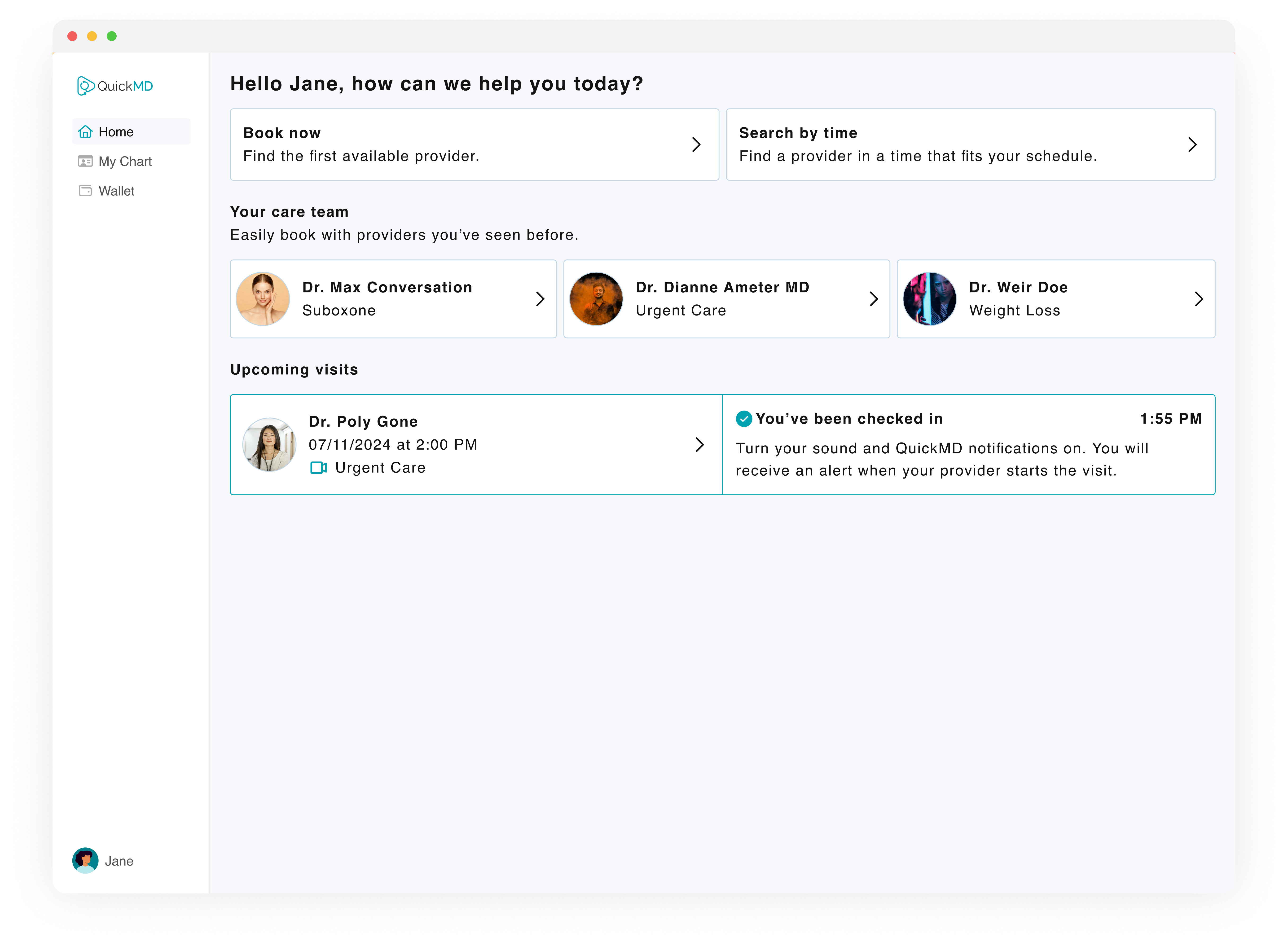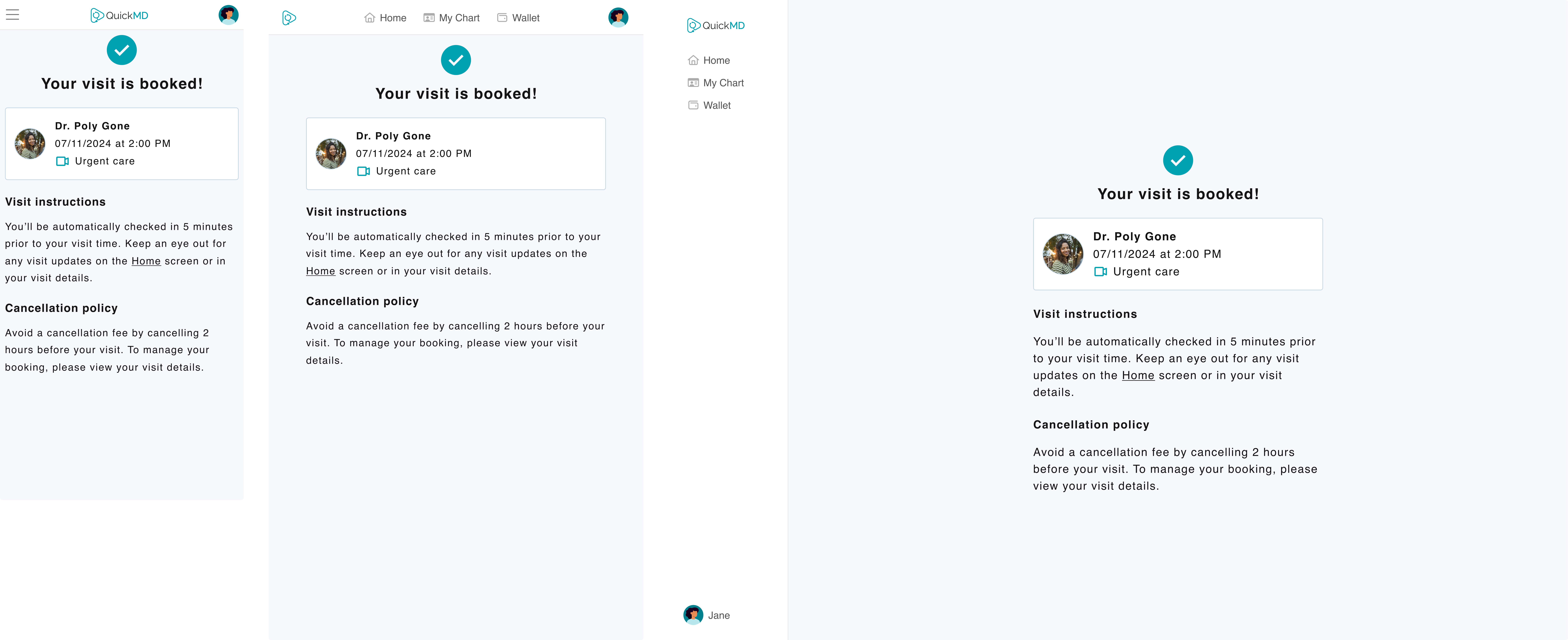QuickMD is a telehealth platform dedicated to providing accessible care for services including urgent care, weight loss, and more to patients nationwide.
In early 2024, the native app booking flow was redesigned to reduce the number of steps for users. However, this led to a disconnected and inconsistent booking experience - users encountered different steps, visuals, and interactions between the native and web app.
This could lead to confusion and a loss in conversions.